Built-in virtual instruments
Every composition has a default instrument, which was selected when creating the piece with the New Composition dialog. The selected instrument will be the default instrument for any new voices created. You can add more instruments with the Instruments panel.
Available instruments
Apart from PolySynth and the Salamander Grand Piano, all of the available sample instruments are from the open-source VS Chamber Orchestra: Community Edition orchestral library. More suitable instruments available will be added in the future.
- Flemish Harpsichord
- Italian Harpsichord
- English Harpsichord
- Salamander Grand Piano
- Renaissance Organ
- Alto Recorder
- Flute
- Harp
- Marimba
Synthetic instrument(s)
- PolySynth: a simple wrapper around the default PolySynth in the tone.js library.
Using external sound libraries
The provided set of built-in instrument is currently limited. However, you can send each instrument to an external MIDI channel, which allows you to use any virtual instruments you have in apps that supports receiving input from a specified MIDI channel, such as Kontakt from Native Instrument. You will however need to manage the instrument selection externally in the app you choose.
To connect to an external instrument, select the recognized third-party app in the instrument manager, then choose one or more output MIDI channels.
Set up with Kontakt
If you are using Kontakt, you need to first enable Kontakt Virtual Input from MIDI settings. Click “Off”, and choose a port to connect it to.
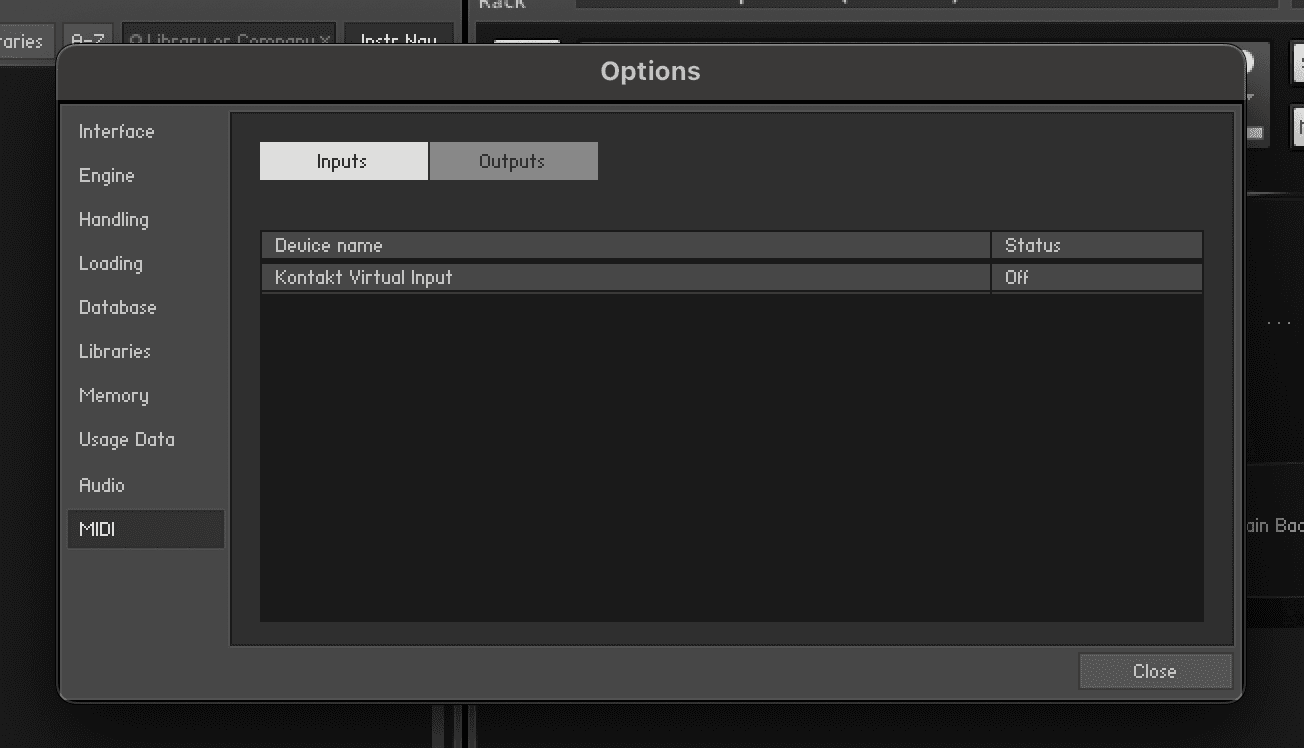
In Clavierist, set up the instrument you’d like to connect to Kontakt’s Virtual Input. For example, you can configure it like so:
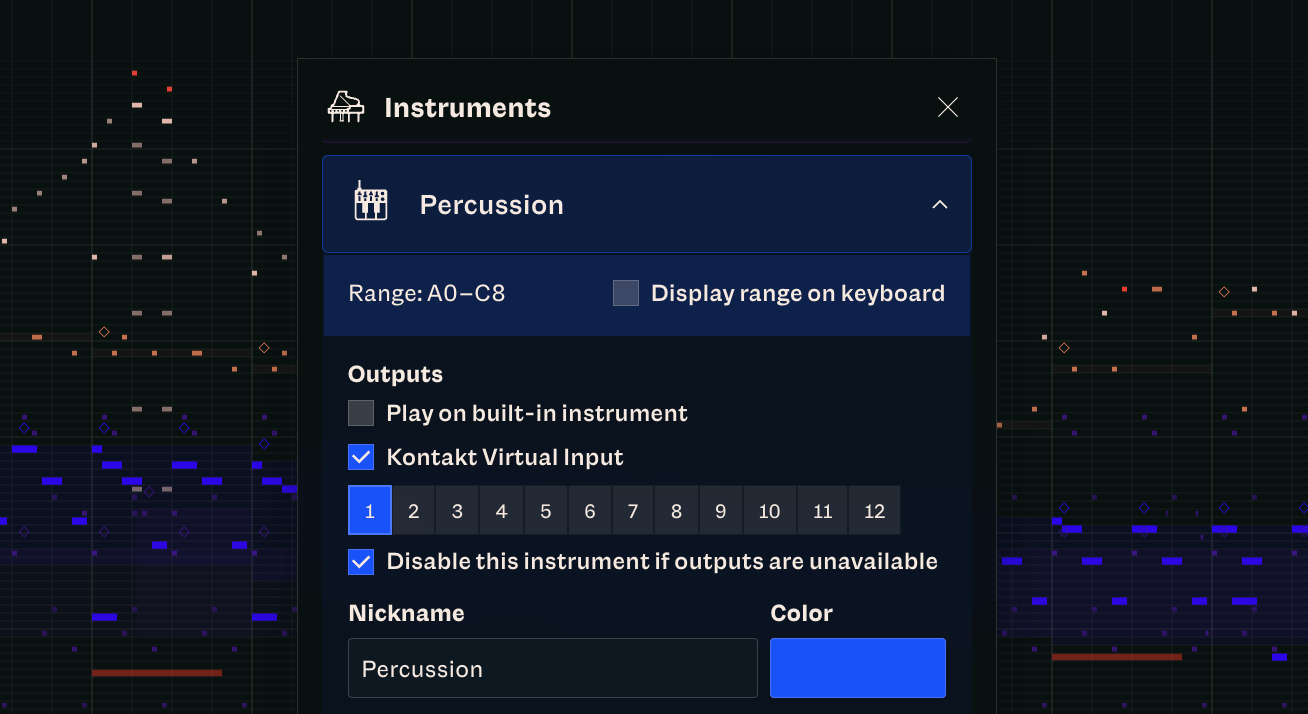
Next, set Kontakt instruments to pick up the MIDI events from the matching channel(s) from the Kontakt Virtual.
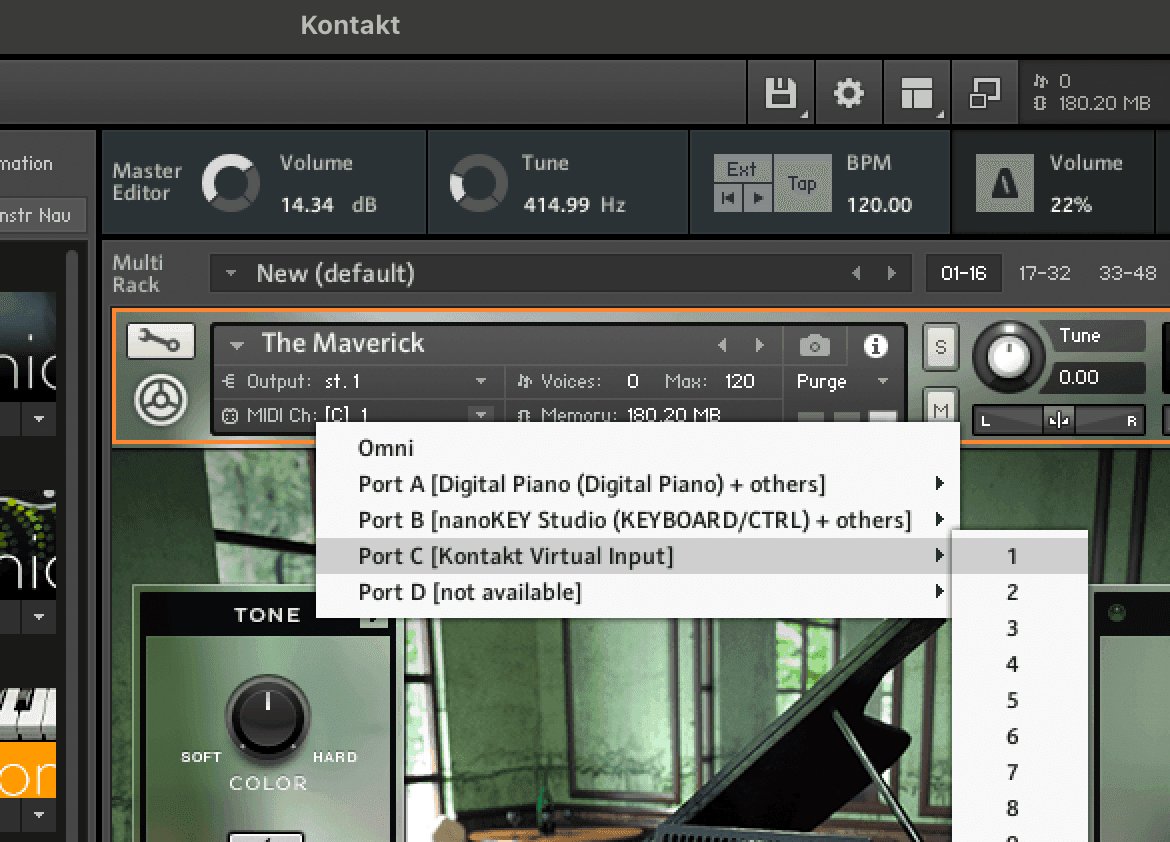
Try playing the composition. Your music should now be played on the selected external instrument.
If the latency is unusually high when sending MIDI events to your external sound library, try reloading Clavierist.
Sound library apps with no virtual input support
Some applications, such as SINE Player from Orchestral Tools, does not support virtual MIDI inputs. However, you can use it as a plugin in DAWs that supports virtual inputs.
Here is an example of using Logic Pro’s “Logic Pro Virtual In” to pass MIDI events to SINE Player. Launch Logic Pro and select SINE Player for a MIDI track. By default, its “MIDI In Port” will already be set as “All”, but you can specify it as “Logic Pro Virtual In” to be more specific.
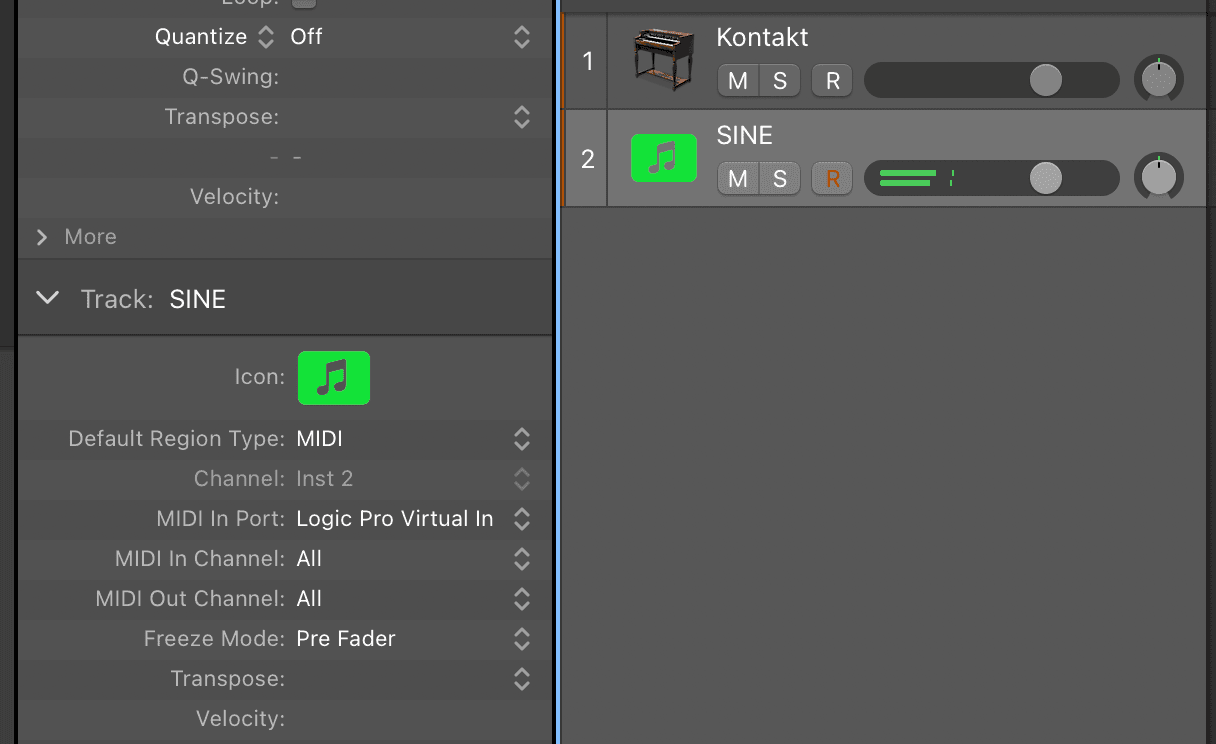
In Clavierist, choose “Logic Pro Virtual In” and a channel for an instrument to connect it to Logic Pro.
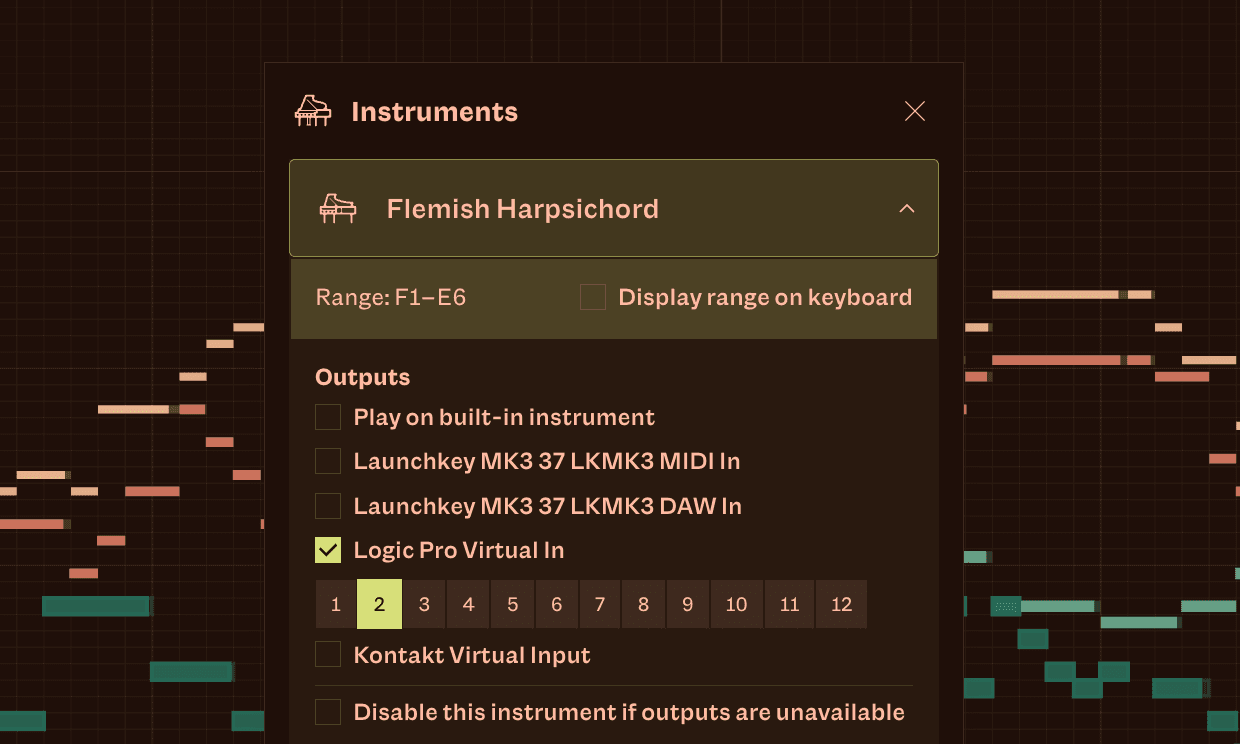
Using built-in instrument alongside external sound libraries
You can simultaneously play notes on both the built-in instrument(s) selected and through the MIDI channel(s). To achieve this, keep the option “Play on built-in instrument” ticked. Note that if the external library is no longer available, this option is always ticked and the built-in instrument will be used as a fallback. To prevent this from happening, tick the option “Disable this instrument if outputs are unavailable”.